How to Log In and Optimize Your Microsoft Account for Gaming
Managing your Microsoft account and optimizing it for gaming is essential for a seamless experience. Follow these steps to log in and set up your account correctly:
Step 1: Open Microsoft Store
- Search for Microsoft Store in the Windows search bar and open it.
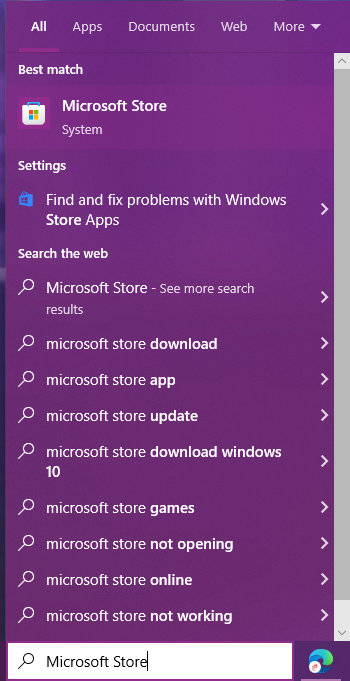
- In the upper-right corner, locate the profile icon (a circle). Click on it.
Step 2: Sign In or Switch Accounts
- If you’re already logged in, sign out by clicking the profile icon again and selecting Sign Out.
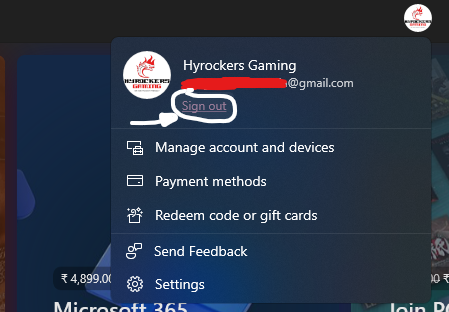
- Click the profile icon once more and choose Sign In.
Step 3: Use a Different Account
- A pop-up window will appear. At the bottom of this window, click on Use Different Account and select Continue.
- Enter your Microsoft account email ID and click Next.
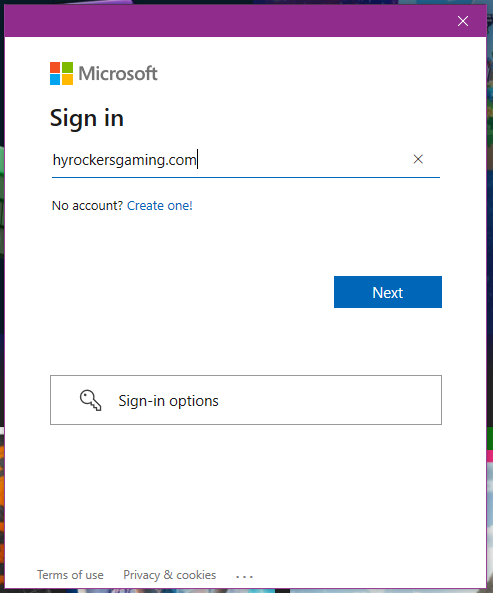
- Input your password and click Sign In.
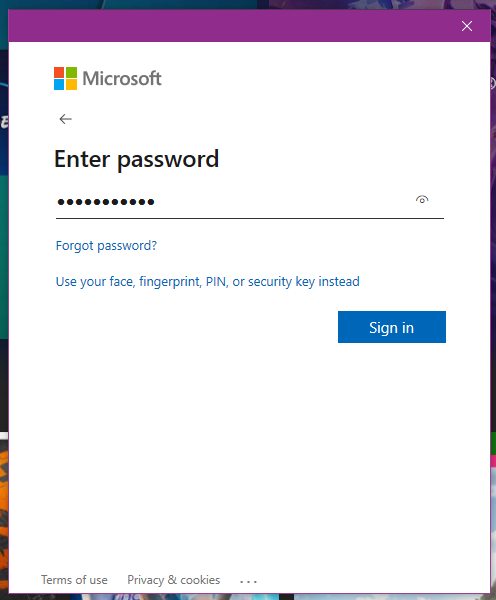
Step 4: Enter Your Device PIN
If prompted, enter your device’s unlock password or PIN. Once completed, your Microsoft account will be successfully logged in.
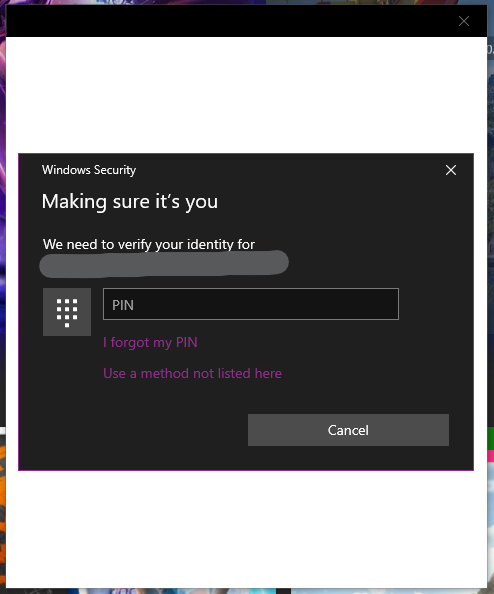
Step 5: Open and Log In to the Xbox App
- Open the Xbox App on your PC using the Windows search bar. If it’s not installed, download it from the Microsoft Store.
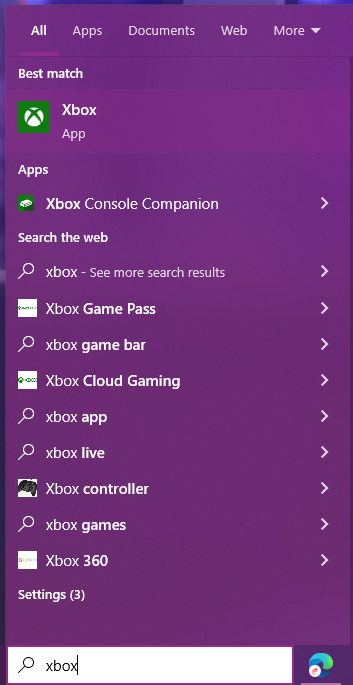
- In the app, click on the Sign In option at the top-left corner.
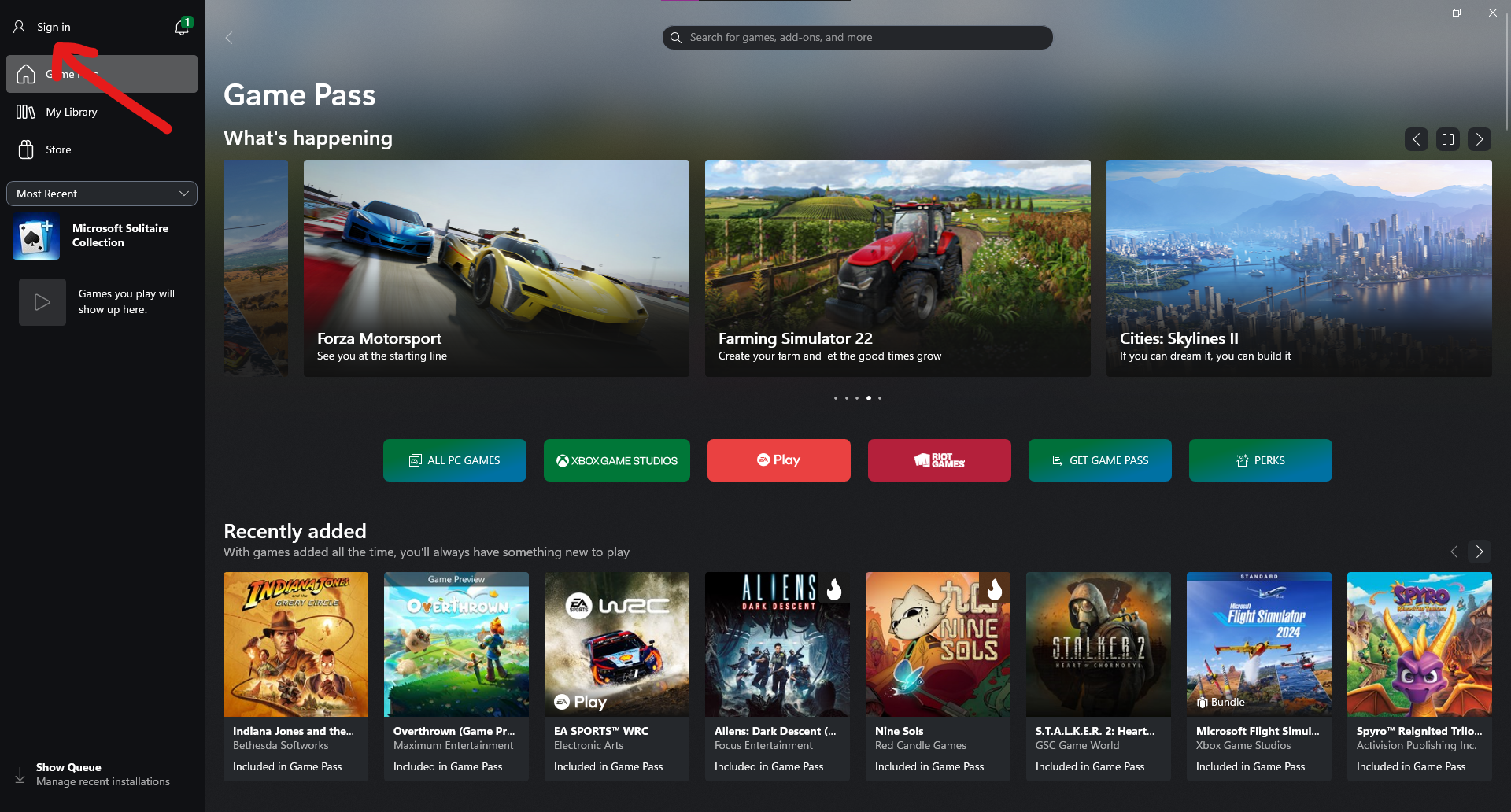
- Log in using your Xbox-specific account. Ensure this is different from the Microsoft account you logged into earlier.
Step 6: Verify Account Mismatch
After completing the steps, the Xbox app may show an account mismatch notification. This is normal and confirms that separate accounts are being used.

By following these steps, your Microsoft and Xbox accounts will be optimized for gaming, ensuring smooth performance and compatibility across platforms.


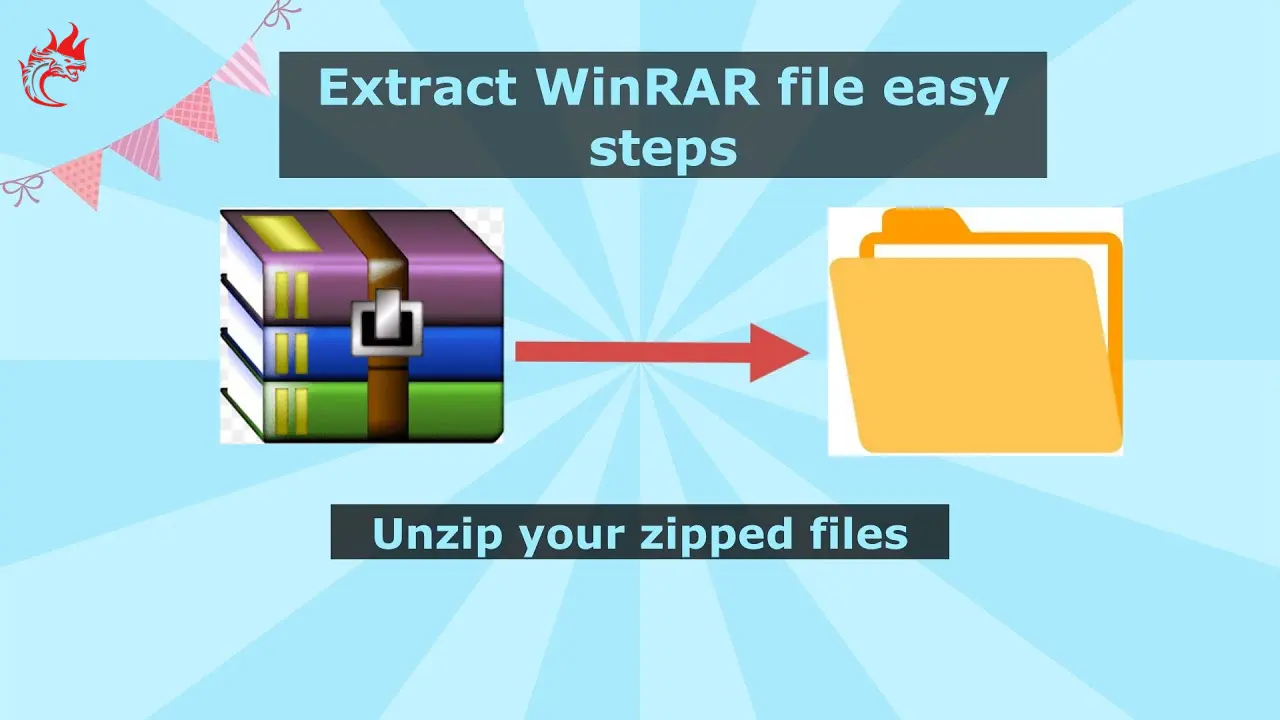


 No products in the cart.
No products in the cart.