How to Play GTA 5 Without Social Club Login Using Steam
If you’re looking to streamline your GTA 5 gaming experience on Steam and avoid repeated login prompts from Social Club, follow this detailed step-by-step guide. This method will help you set up the game for offline play and avoid unnecessary interruptions.
Step 1: Open Steam Launcher and Go Offline
- Launch the Steam Launcher on your PC.
- At the top-left corner, click on Steam in the menu.
- Select Go Offline from the dropdown menu.
- This will put Steam into offline mode, allowing you to play games without needing an internet connection.
Step 2: Access Game Properties in Steam
- Navigate to your Steam Library.
- On the left-hand side, find Grand Theft Auto V (GTA 5).
- Right-click on the game title and select Properties.
- In the General tab, find the field labeled Launch Options.
- Paste the following code into the field: Copy code
-nobattleyeThis disables the anti-cheat software and can help with smoother launches.
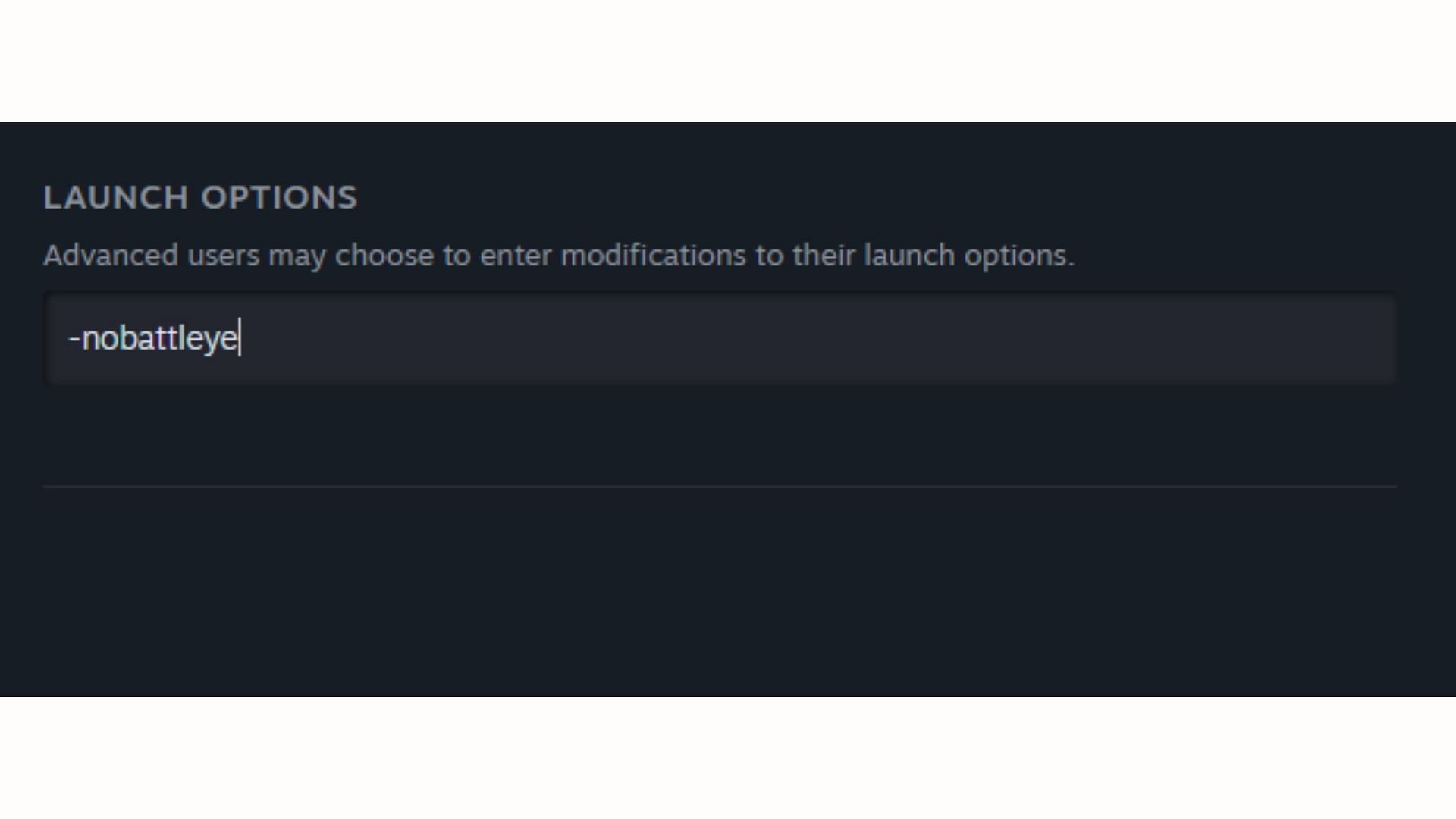
Step 3: Locate Game Installation Folder
- While still in the Steam Library, right-click on GTA 5 again.
- Go to Manage > Browse Local Files.
- This will open the folder where GTA 5 is installed on your computer.
- Copy The Location Of Your GTA 5

Step 4: Download the Necessary Files
- Scroll down to the Download Section on this blog post.
- Click the download button and download the required file.
- Once the download is complete, Open The File.
Step 5: Open Exe
- Open The Exe.
- Paste The Location Of Your GTA 5.
- Click On Install Modules.
Step 6: Launch the Game
- Once all process Done, close the file explorer.
- Open GTA 5 through Steam.
- You can now enjoy playing the game without needing to log in to Social Club or enter your credentials.
Important Notes
- Offline Mode: Ensure that Steam remains in offline mode to avoid conflicts or login prompts.
- Backup Files: Always create a backup of your original game files before replacing them.

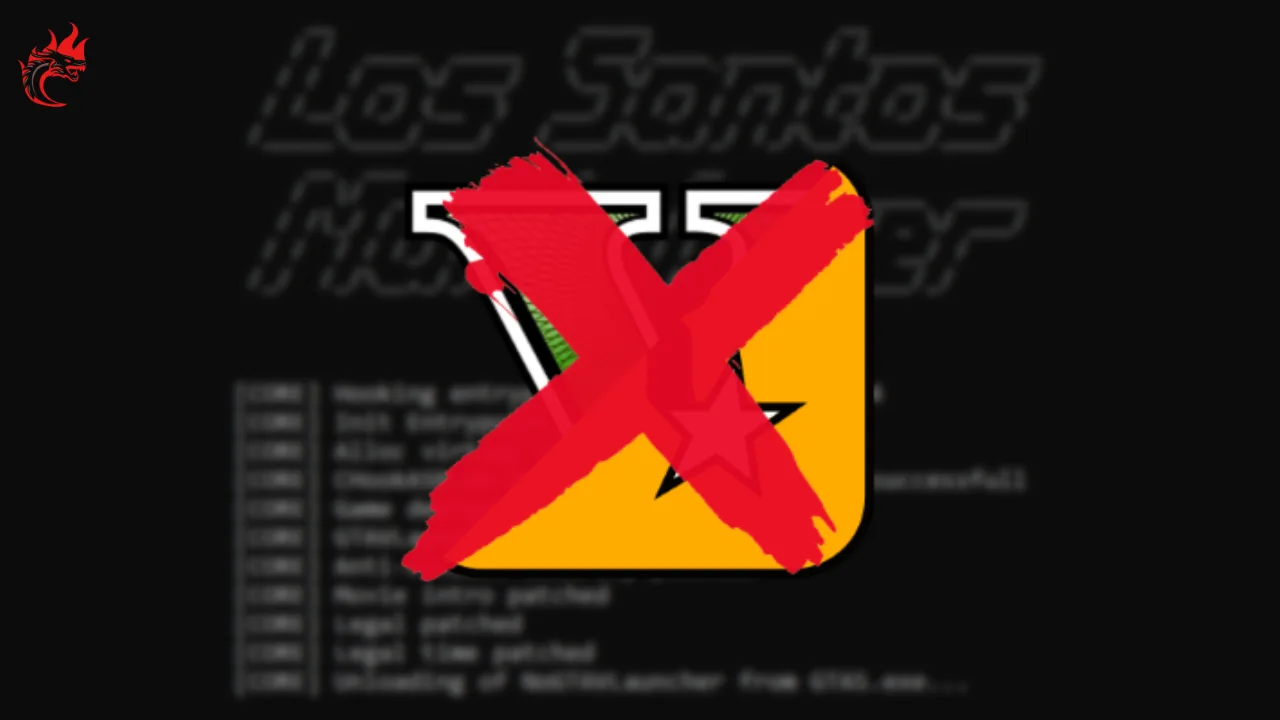



 No products in the cart.
No products in the cart.