Gaming on a PC can be an incredible experience, but only when your hardware is performing at its peak. If you’re struggling with lag, stuttering, or low frame rates, it’s time to optimize your PC for gaming. Here’s a step-by-step guide to enhance your PC’s performance and enjoy smooth gaming.
1. Update Graphics Drivers
Your GPU plays a crucial role in gaming performance. Ensure your graphics drivers are up to date to take advantage of the latest optimizations from NVIDIA, AMD, or Intel.
- Visit your GPU manufacturer’s website.
- Download and install the latest drivers.
- Use tools like GeForce Experience (NVIDIA) or AMD Adrenalin for automatic updates.
2. Optimize In-Game Settings
Adjusting the in-game graphics settings can significantly improve performance.
- Lower texture quality, shadows, and anti-aliasing.
- Set the resolution to a level that balances performance and visuals.
- Use the game’s preset options like “Performance” or “Low.”
3. Adjust Windows Settings
Tweaking Windows settings can free up resources for gaming.
- Enable Game Mode: Go to Settings > Gaming > Game Mode and turn it on.
- Disable Background Apps: Close unnecessary programs running in the background.
- Adjust Power Settings: Use the High Performance power plan under Control Panel > Power Options.
4. Upgrade Your Hardware
Sometimes, software tweaks aren’t enough. Consider upgrading key components:
- Add More RAM: 16GB is ideal for most modern games.
- Upgrade to an SSD: An SSD reduces load times and makes your system more responsive.
- Invest in a Better GPU: Ensure it meets the requirements of the games you play.
5. Overclock Your Hardware (With Caution)
Overclocking your CPU or GPU can provide a performance boost.
- Use tools like MSI Afterburner for GPU overclocking.
- Ensure your system has adequate cooling before overclocking.
6. Clean Your PC
Dust and clutter can affect performance:
- Regularly clean the internals with compressed air.
- Ensure proper airflow by organizing cables and positioning fans correctly.
7. Use Optimization Software
Certain software tools can optimize your PC for gaming:
- CCleaner: Clears unnecessary files and registry clutter.
- Razer Cortex: Frees up system resources for gaming.
8. Monitor Temperatures
High temperatures can throttle performance.
- Use tools like HWMonitor or MSI Afterburner to check CPU and GPU temperatures.
- Consider upgrading your cooling system if temperatures are too high.
9. Update Your Operating System
An outdated OS can lead to compatibility issues:
- Ensure your Windows or Linux distribution is updated to the latest version.
- Use tools like Windows Update to keep your system secure and optimized.
10. Disable Unnecessary Startup Programs
Too many programs launching at startup can slow your PC:
- Open Task Manager (Ctrl + Shift + Esc) and navigate to the Startup tab.
- Disable unnecessary programs from launching at startup.
Conclusion
By following these steps, you can significantly improve your PC’s gaming performance. Whether you’re tweaking software settings, upgrading hardware, or maintaining your PC, each step contributes to a smoother and more enjoyable gaming experience.
Stay tuned to Hyrockers Gaming for more tips and tricks to elevate your gaming setup!


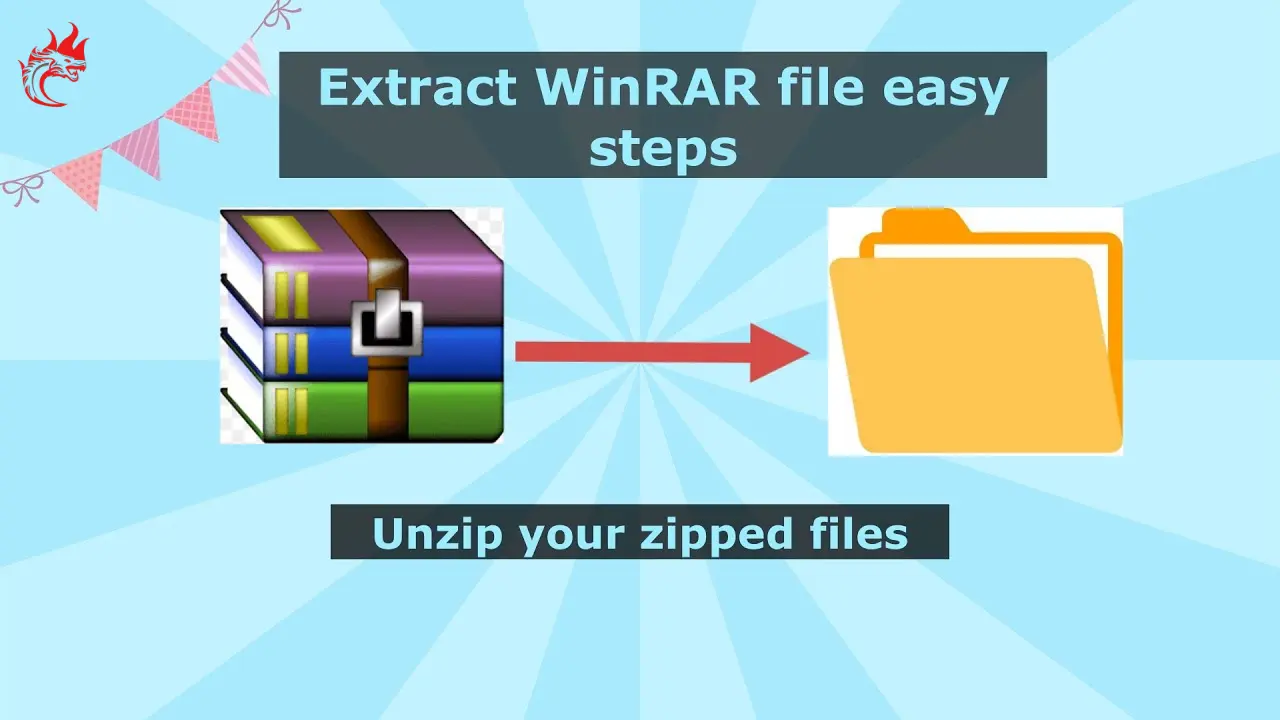

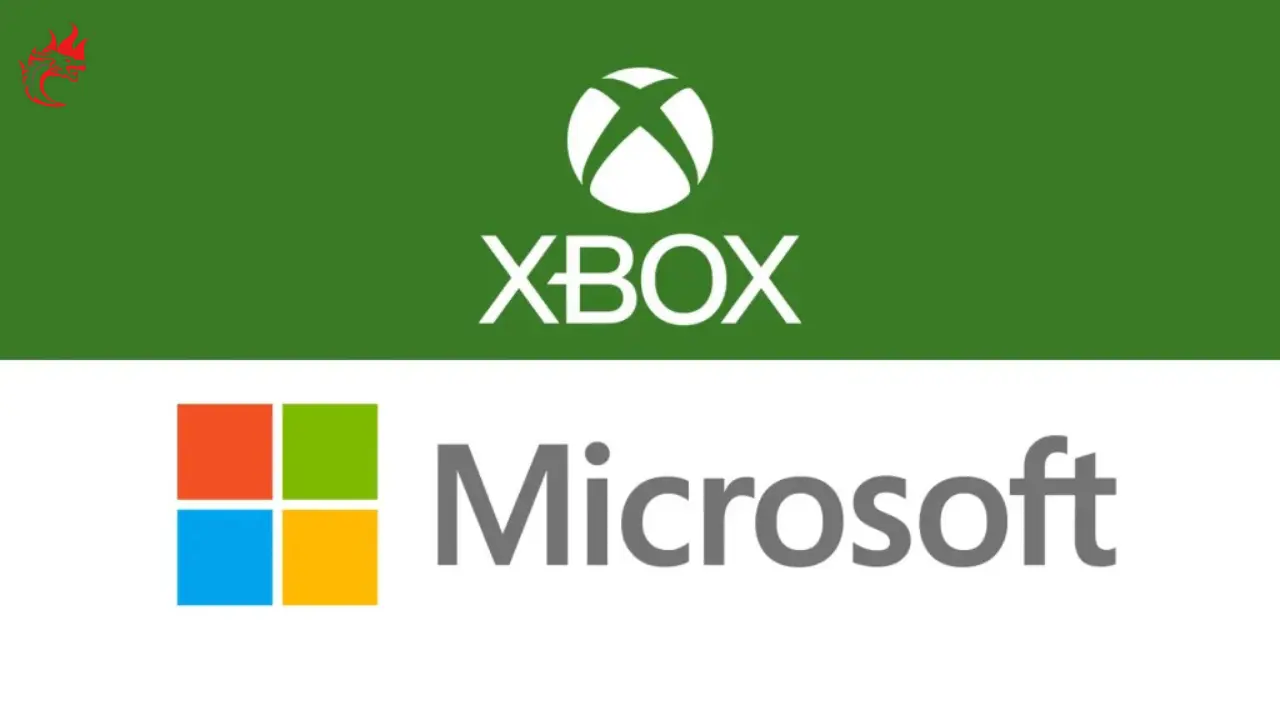
 No products in the cart.
No products in the cart.